Overview
California CareerZone allows students to explore the world of work through a variety of activities. California CareerZone is designed so students can progress at their own pace.
Students will want to ask their parents questions as they explore potential occupations, colleges, and lifestyles and this guide is to help parents and guardians understand how California CareerZone works so they can help their student through the career exploration process.
When students begin using California CareerZone they have the option to create an account to store their activities. By creating this optional account, they can return and continue their exploration where they left off the last time they were on California CareerZone. Most of the activities are available without an account, however, we recommend having an account so students’ exploration can be efficient and more than just a one-time event. To create an account, students click the register button on the home page at https://www.cacareerzone.org or select the sign in link at the top of the page and then select the create account tab.
Exploration
There are three ways to begin exploring:
- Taking an assessment
- Developing a budget
- Exploring by job titles
Each of these starting points will lead students to an occupational profile. Profiles are detailed information on occupations and include links to colleges and training needed for that occupation. We will discuss this in more detail later in this section.
Taking an Assessment
If your student choses to start with an assessment, ask your child to complete one of the three available assessments:
- The interest profiler which asks a series of questions about activities that might interest them
- The work importance profiler asks students to rank a series of statements about what they value in a job
- The skills profiler which asks students to identify their level of proficiency for each of twenty-four skill statements
TIP: We recommend the interest profiler as a good starting point especially if your student has little or no work experience. Each of the three assessments takes between 15-20 minutes to complete. Once your student answers the questions, each assessment returns a list of occupations to explore based on their answers.
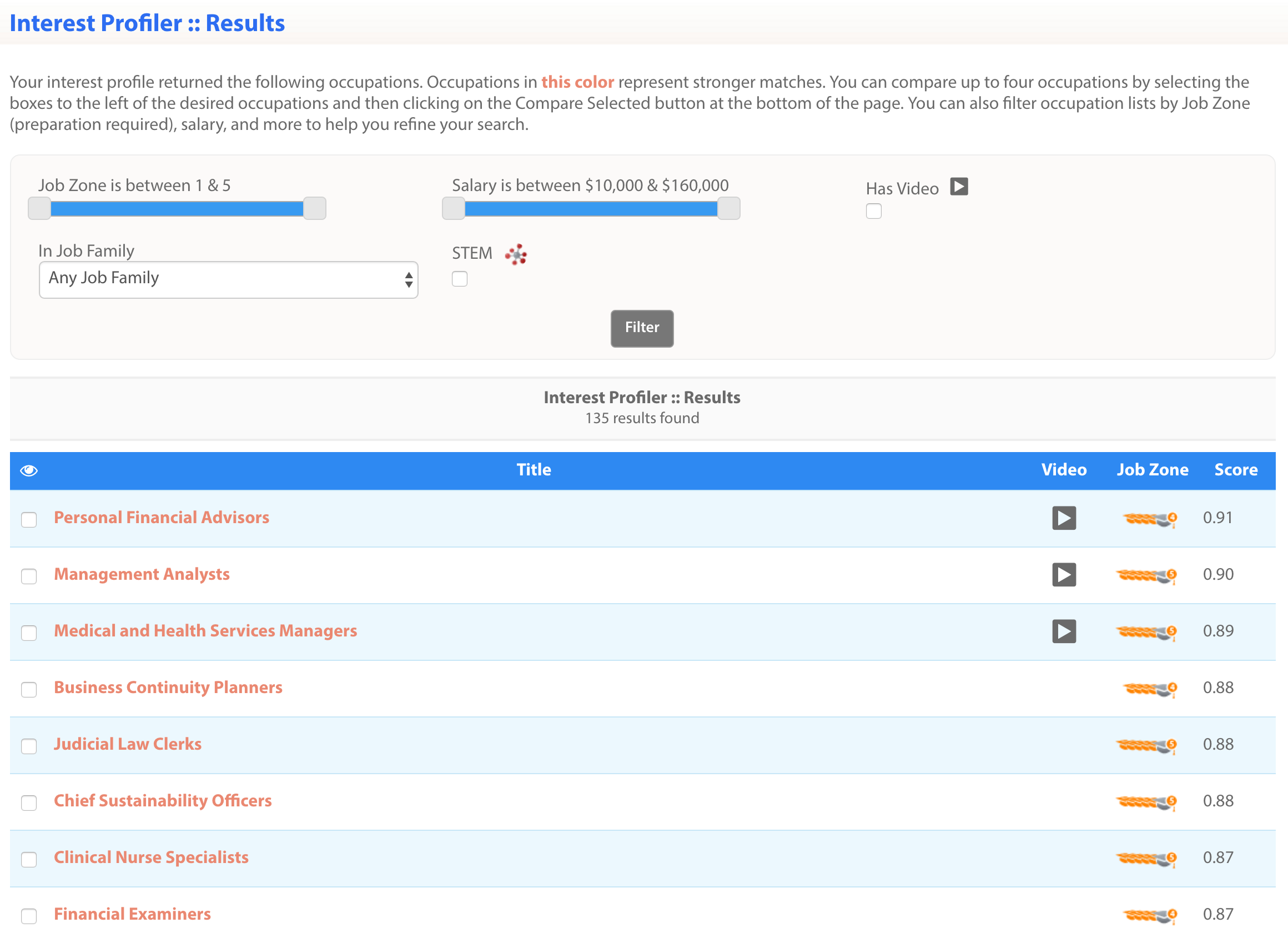
Screenshot of an Occupational Listing
If 15-20 minutes is too long, students can take the Quick Assessment which will ask them to read descriptions of six broad occupational characteristics (realistic, investigative, artistic, social, enterprising, or conventional) and select their top three. The Quick Assessment doesn't provide as thorough a picture as the interest profiler, but will help them get started. The results of the Quick Assessment are not saved in your student’s account, but, as with the other assessments, students receive a list of occupations to explore, this time based on the three characteristics they selected.
Developing a Budget
Choosing to begin with a budget allows students to think about the lifestyle they want - what type of house, car, clothes, etc... Based on their choices, students will be presented a monthly cost of living and a minimum annual salary (inclusive of taxes) required to support that lifestyle. CareerZone will then suggest occupations that can provide that salary.
Exploring by Job Titles
If you student has an idea of what occupations interest them, they can go directly to the occupations and start searching by job title. Students can search by a job title, or browse by clusters of related occupations in an industry.
All three starting points will end up at occupational profiles. These profile pages are one of the central pieces to California CareerZone. On a profile page, you can view information on what people in that occupation do, what skills and knowledge they need, how much they make and even whether the occupation is expected to grow over the next few years. If the occupation is worth pursuing, you can find colleges to prepare your child as well as apprenticeship opportunities. If your child is already qualified, the find jobs button will show job openings for that occupation.
Occupational Profiles, Ratings and Compatibility
Each profile page has options to rate and bookmark that profile. When students rate a profile, their rating stays with the profile and appears each time that profile comes up. . Ratings also provide some weight to a student’s compatibility report, which we will cover shortly. Bookmarks indicate the student would like more information or wants to return for further exploration. Used together, ratings and bookmarks help determine which occupations to pursue and which to avoid.
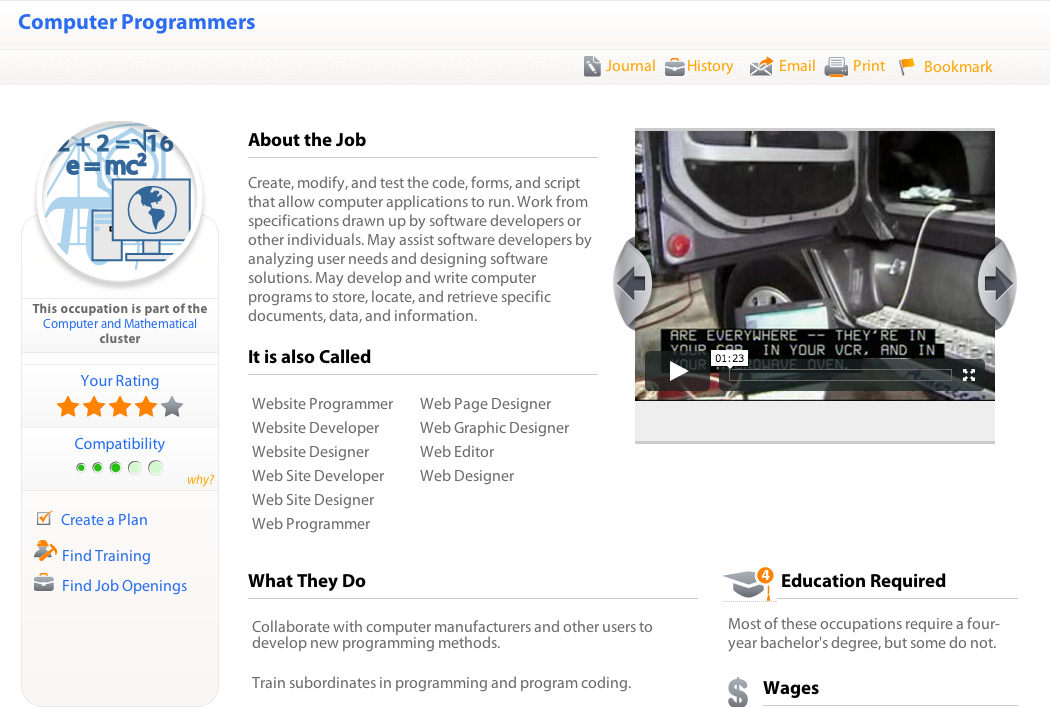
Screenshot of an Occupational Profile
At the top of the page in the same line as the Ratings option, you'll find the Journal. The Journal allows students to save their questions and impressions about each job profile they see. A student can create as many Journals as they want to help them organize their thoughts. For example, have your student create a Journal for questions, one for impressions/ideas, and one for next steps. Then as they continue exploring, they can create entries in the appropriate Journal as thoughts arise. You can review their journals with them and answer questions or provide feedback.
Under Your Rating you will see a Compatibility score that is based on your student’s assessments, profile ratings, and exploration activities. The compatibility score estimates how well an occupation might fit your student and gives each occupation a score. On the occupation profile page, the score is represented as five circles—representing a range of mildly compatible to very compatible. Clicking on the circles will show the details about the exploration activities that lead to this rating.
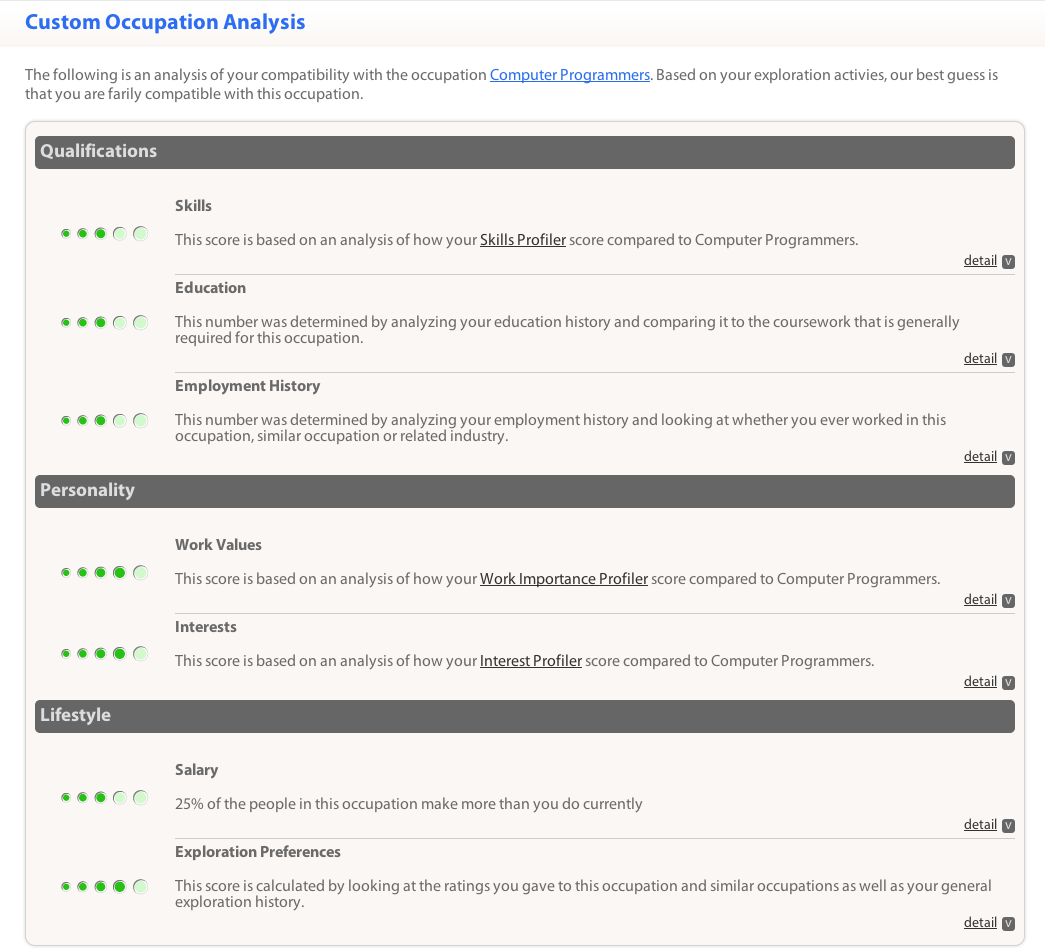
Screenshot of an Occupational Compatibility Report
Creating a Plan
Once students have a line on an occupation, they can create a plan to help them with next steps. The plan is essentially a checklist of tasks that help guide the students through the next steps. As the student completes each item on the checklist, they mark the item as complete. If additional items arise, such as follow up research questions or other items they want to keep track of, they can add more items to the checklist.
Colleges
In addition to the occupational profile, the California CareerZone contains college profiles on over 7,000 institutions throughout the U.S. These college profiles work the same way as the occupational profiles work but focus on colleges, not occupations.
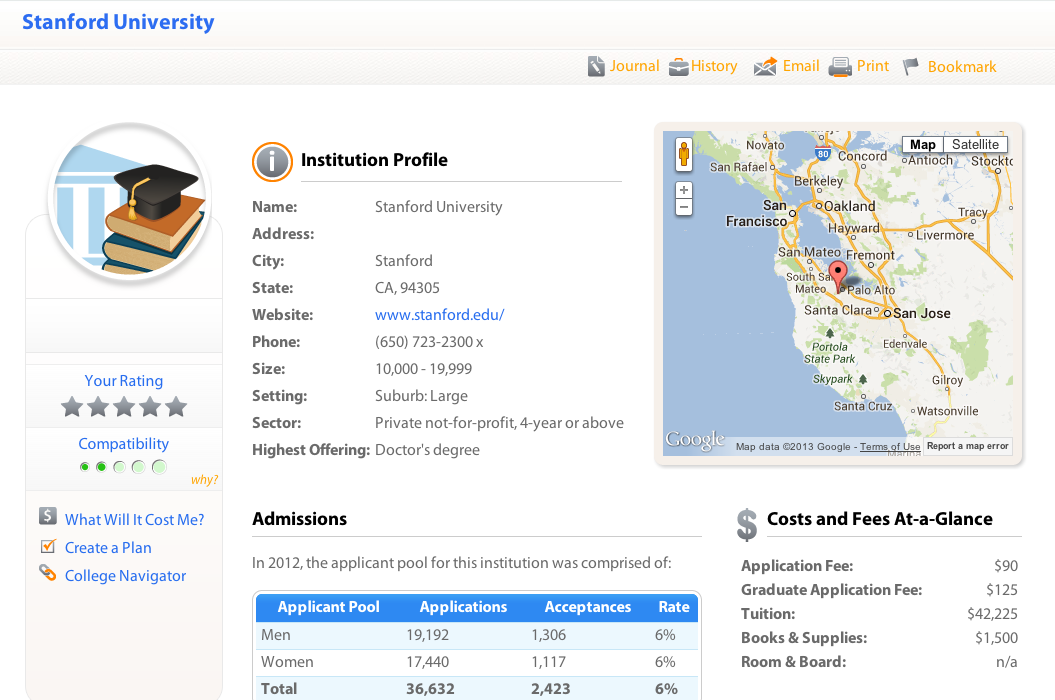
Screenshot of an College Profile
For any college shown in California CareerZone, there is a great feature called “What will it cost?” Using “What will it cost” allows students to figure out how much a particular college might cost, the potential amount of student loans needed to graduate, and compare these costs to potential earnings for a given occupation. This gives you and your student valuable information for planning for college. While costs are an important factor in deciding between colleges or universities, it is not the most important factor in deciding which college to attend.
Summarizing Everything
Have your print out their Summary report for review. This report shows an overview of all of your student's activities, including a combined list of the assessment results. This summary is a useful blueprint for further exploration and discussion, which we will cover in the next section.
Talking Together About Careers
California CareerZone is great for allowing students to explore occupations and colleges to narrow down their choices, but it doesn't make decisions for them. Their decision will ultimately depend on many factors and discussing these with your child can help them tremendously.
Once your student has completed an initial exploration, they will be able to show you their exploration summary. As we mentioned earlier, it will have the occupations and colleges your student rated, results of their assessments, and even their journal entries. Look through it asking yourself if this summary seems like a good fit. If there are things you are unfamiliar with, feel free to visit California CareerZone again to do more research. We also include some suggestions for more information, outside of the system, where you can delve even deeper into the subject.
As a final check, you can chat with them about their top choices. In addition to finding out why they feel they want to pursue those career options, it can be helpful to share your history to make the process more personal and human. Your child may want to ask you questions like:
- What do you like about your job, what things do you wish you had known when you picked your career?
- Did you go to college? If so, what were the ups and downs?
- Did you consider any of the colleges or occupations on their list? Do you have any stories or wisdom to impart?
- Do any of their choices seem like a longshot? Do you have any experience with that - either positive or negative that you can relate?
Next steps
One of the previous steps involved the creation of action plans by the student. If these were created, you may want to periodically check-in to make sure these are completed. If you have a copy, you can check-in from time-to-time just to see how things are progressing.
As your student continues to explore, one of the questions that will arise is whether or not to attend a college or university. If the answer is yes, you will probably want to schedule some time to visit their top choices. The college profile page provides the address for the institutions as well as their website and contact number, which you can use to schedule an appointment (if necessary) and lookup driving directions.
In addition to California CareerZone, there are many other resources on the web that can provide you with additional information on career exploration, colleges and the job market. We provide a resources section that contains general purpose links to some of these resources. If more specific data is available for an occupation or college, it will appear online on the profile page for the item.
